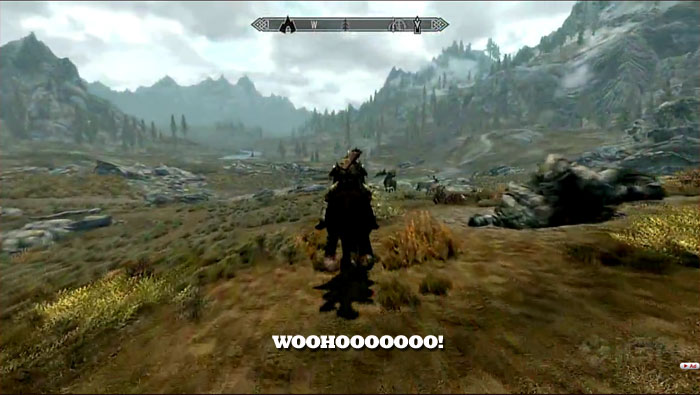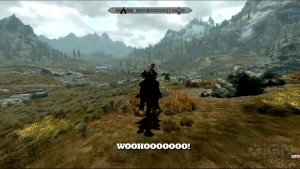Bethesda’s Elder Scrolls V: Skyrim’s been out for less than a day, but fans have already gone through the .ini files looking for useful tweaks and fixes to the most common crashes and UI annoyances. PC Gamer has compiled a selection of tweaks below from the Skyrim tweak thread on Reddit, the Skyrim forums and Tweak Guides for you to get more performance as well as improve visual quality of the game:
These fixes will let you disable mouse smoothing, customise your field of view, disable Vsync and correct a problem that causes crashes to desktop from the main menu screen just after you start the game. There are also a few .ini tweaks that make Skyrim look better.
Disable mouse smoothing
Go to your Steam Directory, then steamapps, common, skyrim and select Skyrim again. Create a backup of the SkyrimPrefs.ini file. Open the file, then scroll down to where it says [Controls] and find bMouseAcceleration=1. Change to bMouseAcceleration=0. Save, exit, and play This fix and the two below are from Skyrim Reddit, and are credited to “Dead man posting” on the Something Awful Forums.
Change field of view
Head to My Documents, select My Games, select Skyrim and then Skyrim again, then create a backup of the skyrim.ini file. Scroll down to [General] in the file and add fdefaultfov=XX (where XX is the field of view you want). Then save and exit.
Fix common crash to desktop problem
Access the Sound menu from the Control panel. In the playback tab, right click on speakers and select properties. Select the advanced tab on the new screen and select 24 bit, 44100Hz (Studio Quality) from the drop down menu. This fixed crashes for Owen last night.
Disable Vsync
Access the SkyrimPrefs.ini again and add iPresentInterval=0 to the bottom of the [Display] section. This can improve a sluggish framerate and eliminate instances of mouse lag. Thanks to Tweak Guides for this one.
Graphical tweaks
Curate on the Bethesda forums has highlighted a number of interesting variables in the SkyrimPrefs.ini file. Change the digit at the end of each line to 1 to turn the feature on, 0 to turn it off. Don’t forget to create a backup of the SkyrimPrefs.ini file just in case.
Interesting variables are as follows, in order of appearance in the .ini and showing their default settings.
bDoDepthOfField=1
bTreesReceiveShadows=0
bDrawLandShadows=0
bShowFloatingQuestMarkers=1
bShowQuestMarkers=1
bShowCompass=1
bMouseAcceleration=1
fAutosaveEveryXMins=15.0000
Redditor Ryz also suggests changing iWaterReflectHeight=512 and iWaterReflectWidth=512 to 1024 and adding the following text to the SkyrimPrefs.ini to improve the quality of water reflections.
bUseWaterReflectionBlur=1
bReflectExplosions=1
iWaterBlurAmount=4
bAutoWaterSilhouetteReflections=0
bForceHighDetailReflections=1